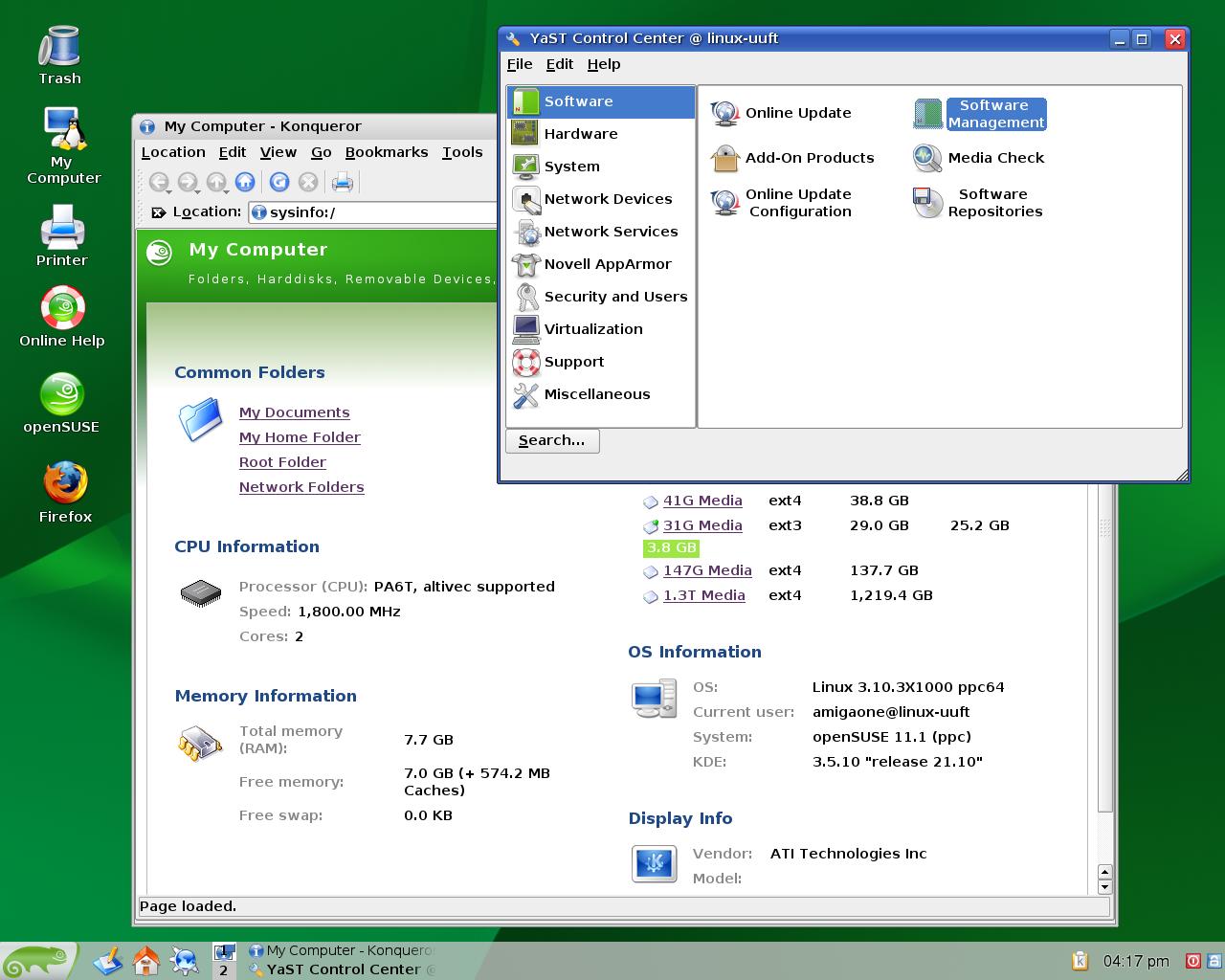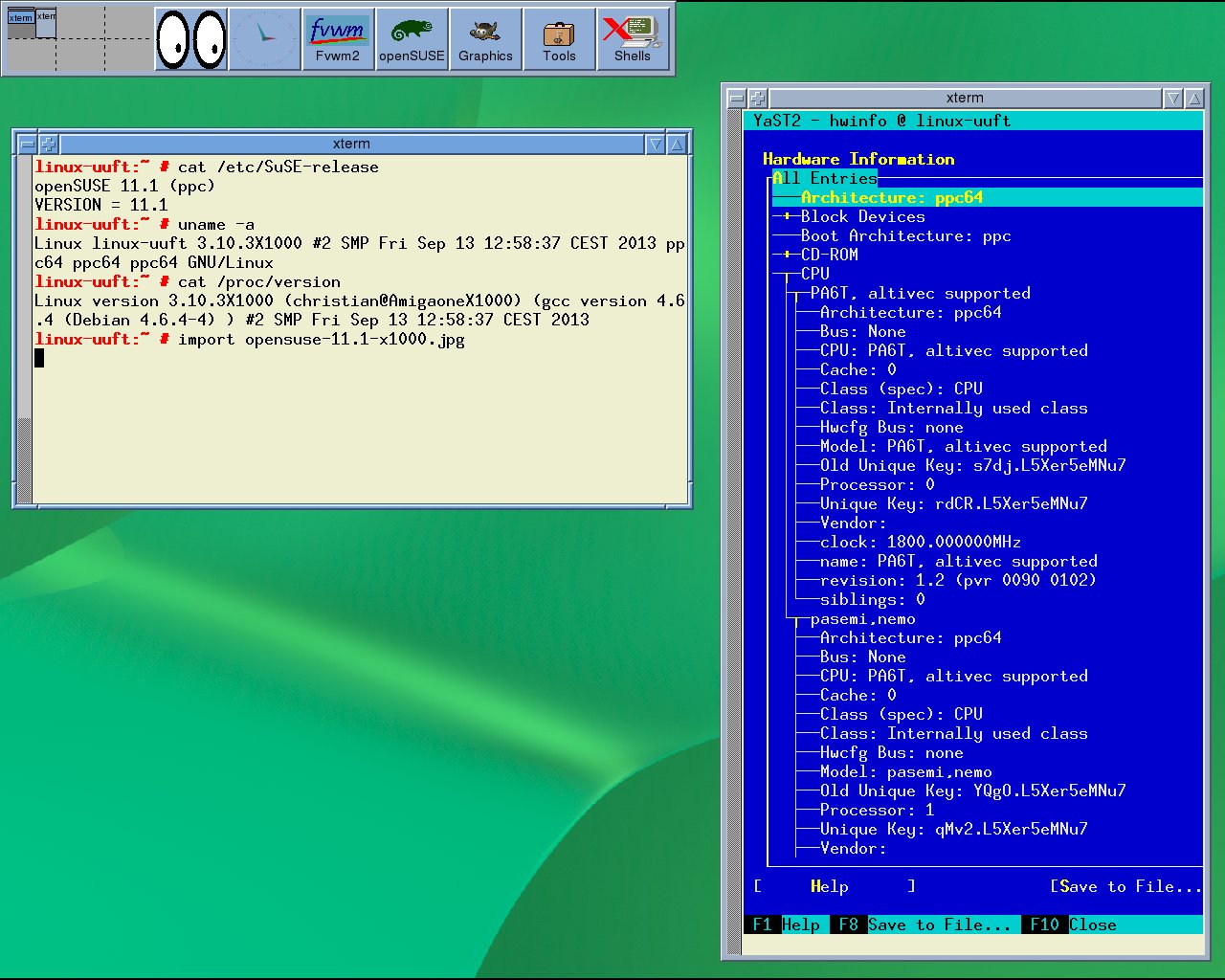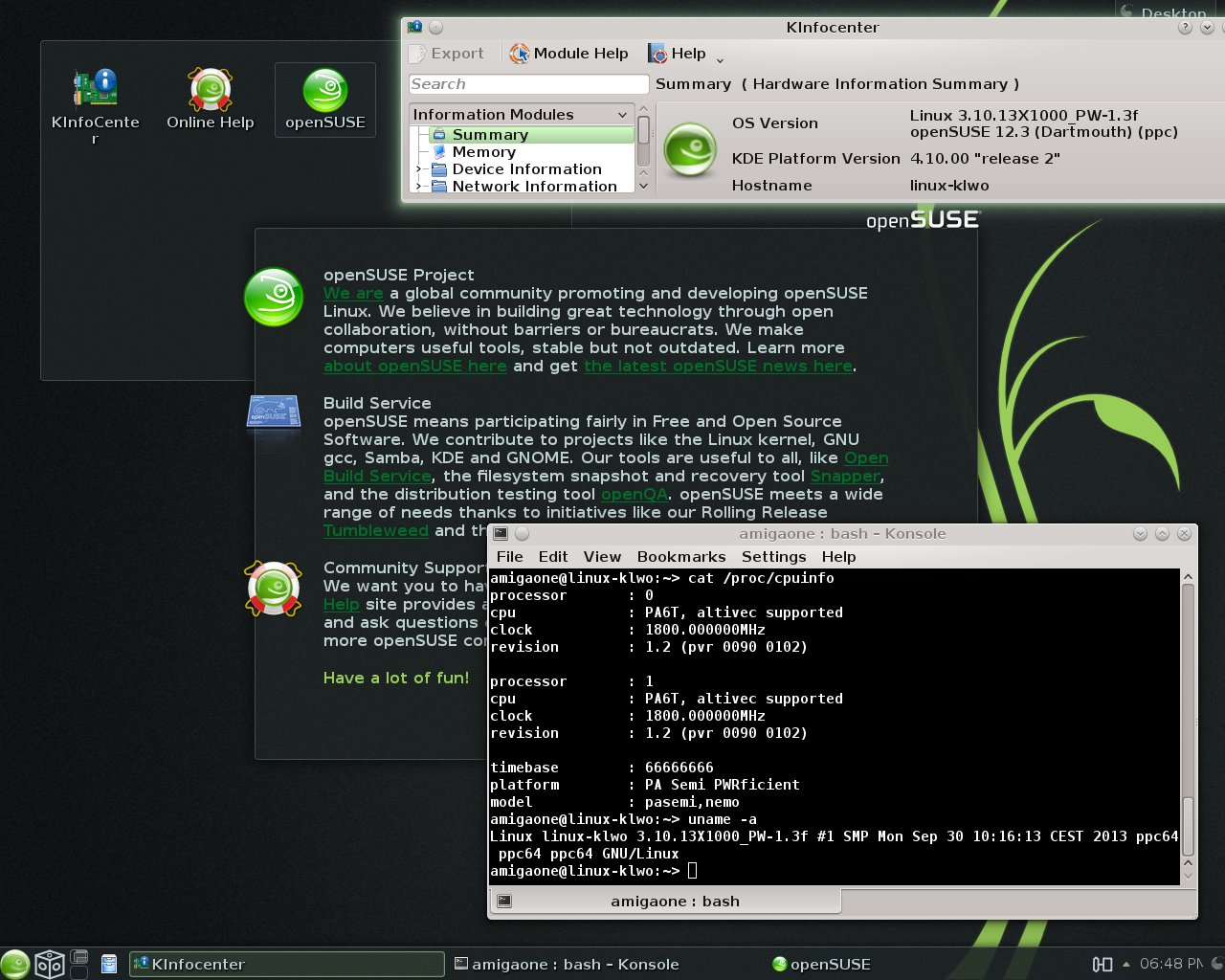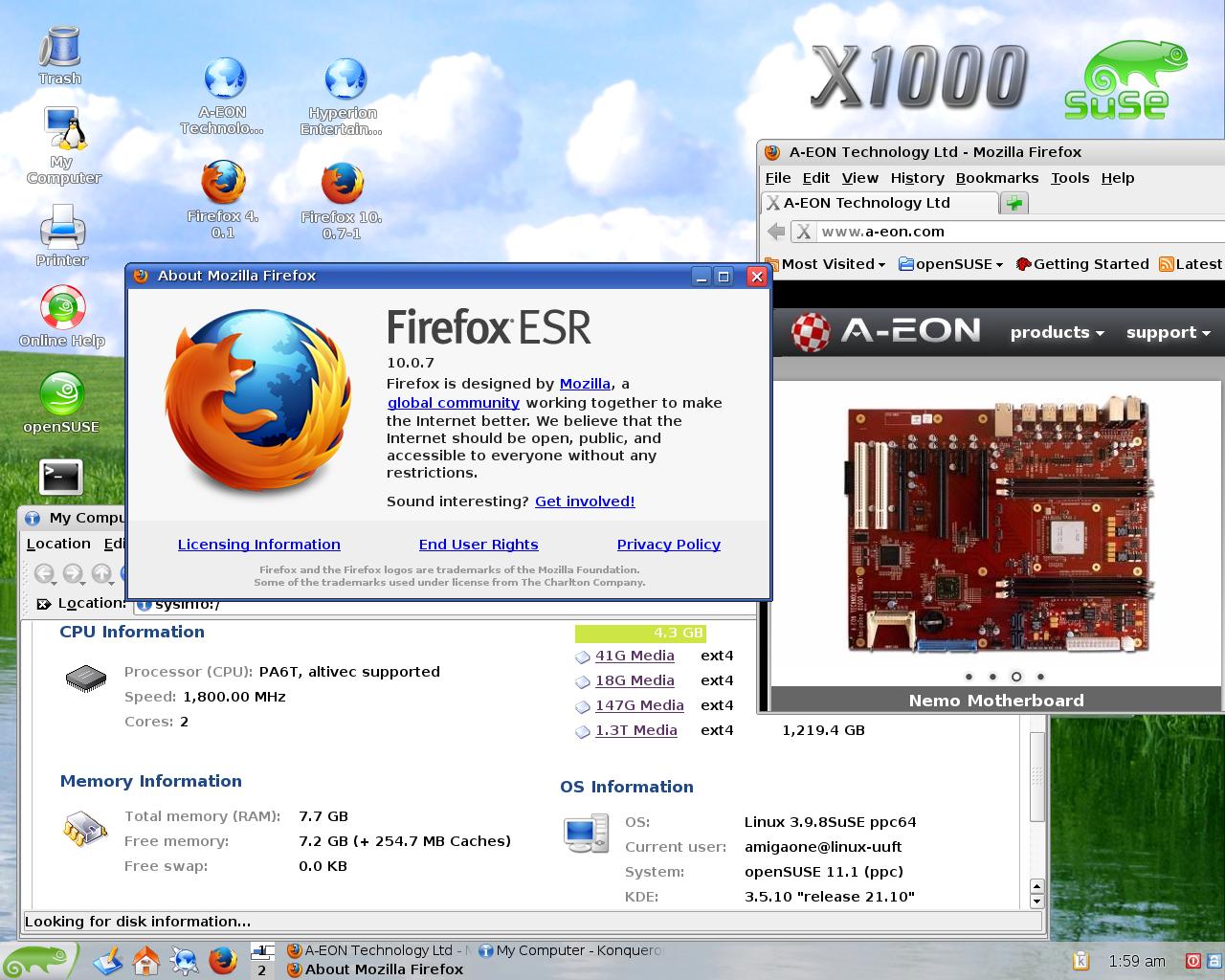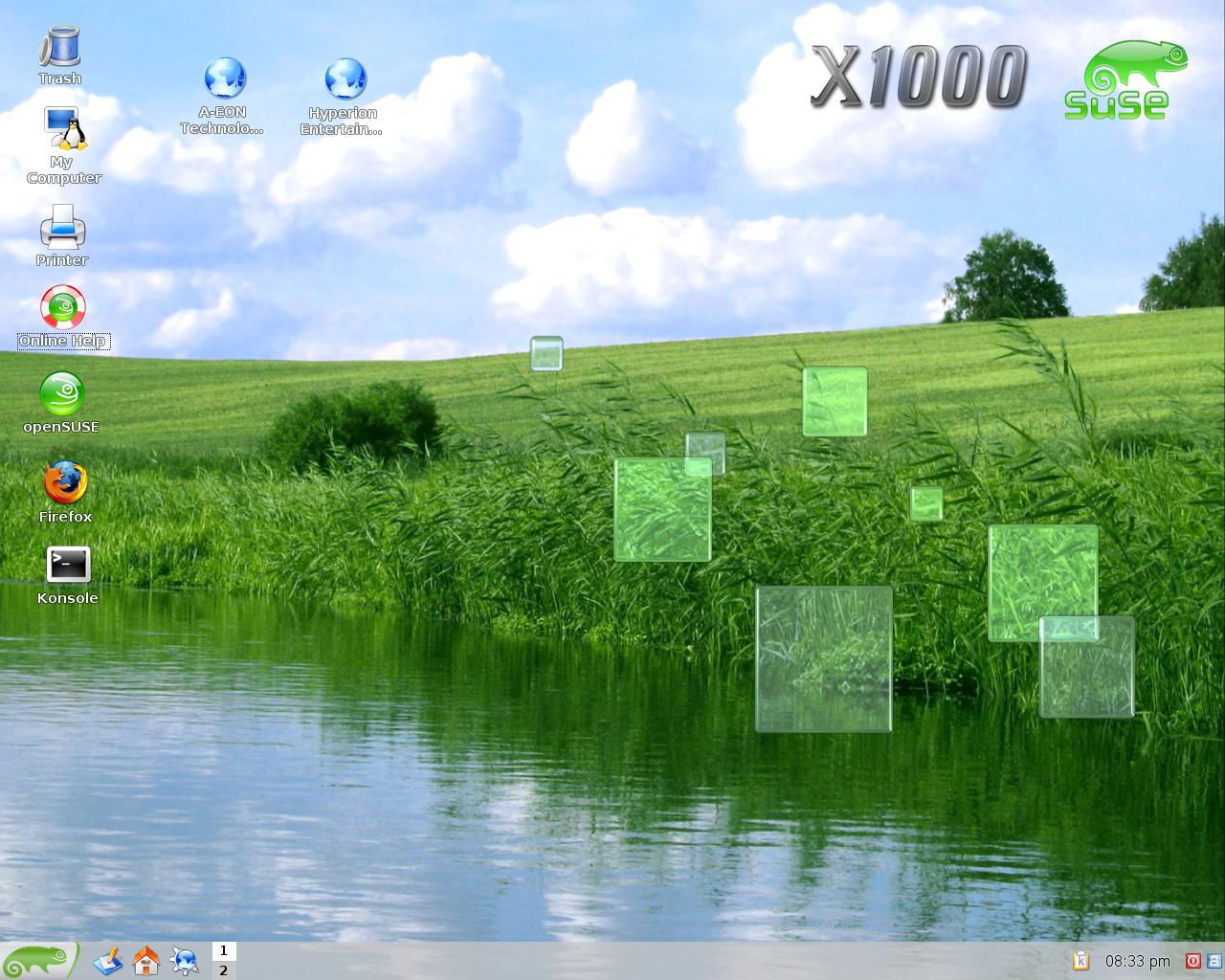
Hi there,
I've released openSUSE 11.1-1 for the AmigaOne X1000.
Download:
openSUSE-11.1-1-x1000-ppc64.tar.gz "experimental"
Known problems:
- SB600 Soundchip doesn't work
- 3D acceleration doesn't work
Be aware, that openSUSE is experimental and isn't supported.Here are the installation instructions for openSUSE (based on the Fedora installation instructions by Pat Wall. Thanks to Pat

)
You
must have another Linux distribution already installed such as Debian, MintPPC, Ubuntu etc in
order to install openSUSE 11.1-1. Login to your current Linux distribution, e.g. Debian or
Ubuntu and create an
ext3 partition of at least 20GB using
GParted or similar tool of your choice.
You should also create a Linux swap partition.
Login to your current Linux distribution, e.g. Debian or Ubuntu, and open a terminal to complete
the following steps.
Become the root user by entering Quote:
returnEnter your root password
returnDownload the kernel tarball from the following URL:
kernel-3.10.3-6.17-2-powerpc-x1000-ubuntu.tar.bz2Unpack the kernel tarball and copy it to your CF Card or USB Stick so it will be available to select
when booting from CFE:
Quote:
tar jxvf kernel-3.10.3-6.17-2-powerpc-x1000-ubuntu.tar.bz2
Quote:
cp /path/to/vmlinux-3.10.3-2-ubuntu /path/to/cfcard
Create a mount point on which to mount the openSUSE tarball:
Quote:
returnMount the partition where you want to install openSUSE.
Quote:
mount -t ext3 /dev/sdXX /mnt/opensuse
Download the openSUSE tarball from the following URL:
openSUSE-11.1-1-x1000-ppc64.tar.gz(The compressed image is 1.1GB in size and will expand to 3.1GB )Copy the tar.gz file to the partition where you want to install openSUSE.
Quote:
cp openSUSE-11.1-1-x1000-ppc64.tar.gz /mnt/opensuse
Change to /mnt/opensuse.
Quote:
returnUnpack the tarball.
Quote:
tar zxvf openSUSE-11.1-1-x1000-ppc64.tar.gz
Configure fstab to reflect your system e.g. replacing the strings with your own root partition
and swap partition respectively. In this example /dev/sdb2 is the root partition and /dev/sdb3 is the
swap partition.
Quote:
nano -w /mnt/opensuse/etc/fstab
Quote:
/dev/sdb2 / ext3 acl,user_xattr 1 1
/dev/sdb3 swap swap defaults 0 0
You can now reboot into your openSUSE installation:
Quote:
returnBooting openSUSETo boot openSUSE at the CFE prompt you will need to do the following:
Remember to substitute the root partition (/dev/sdb2 in this example) that you installed openSUSE on.
(Note this is typed as a single line at the CFE prompt)
Quote:
CFE> setenv bootargs "root=/dev/sdb2"
Boot the provided vmlinux-3.10.3-2-ubuntu kernel from a usb stick or compact flash card.
Quote:
CFE> boot -elf -noints -fatfs cf0:vmlinux-3.10.3-2-ubuntu
(compact flash card)
Quote:
CFE> boot -elf -noints -fatfs usbdisk0:vmlinux-3.10.3-2-ubuntu
(USB disk)
openSUSE will now boot to the “Shell Login” Screen.
Login into openSUSE with the administrator account
root.
The default root password is:
amigaone (all lower-case)
Change the root password to the password of your choice.
Quote:
returnEnter your new password and confirm.
While still logged in as root you will need to setup X11.
Quote:
return
Configure your display, the resolution and the colors.
Save you configuration.
Start the KDE Display Manager with
Quote:
You can login with the user "amigaone".
The default password is:
amigaone (all lower-case)
Screenshots:
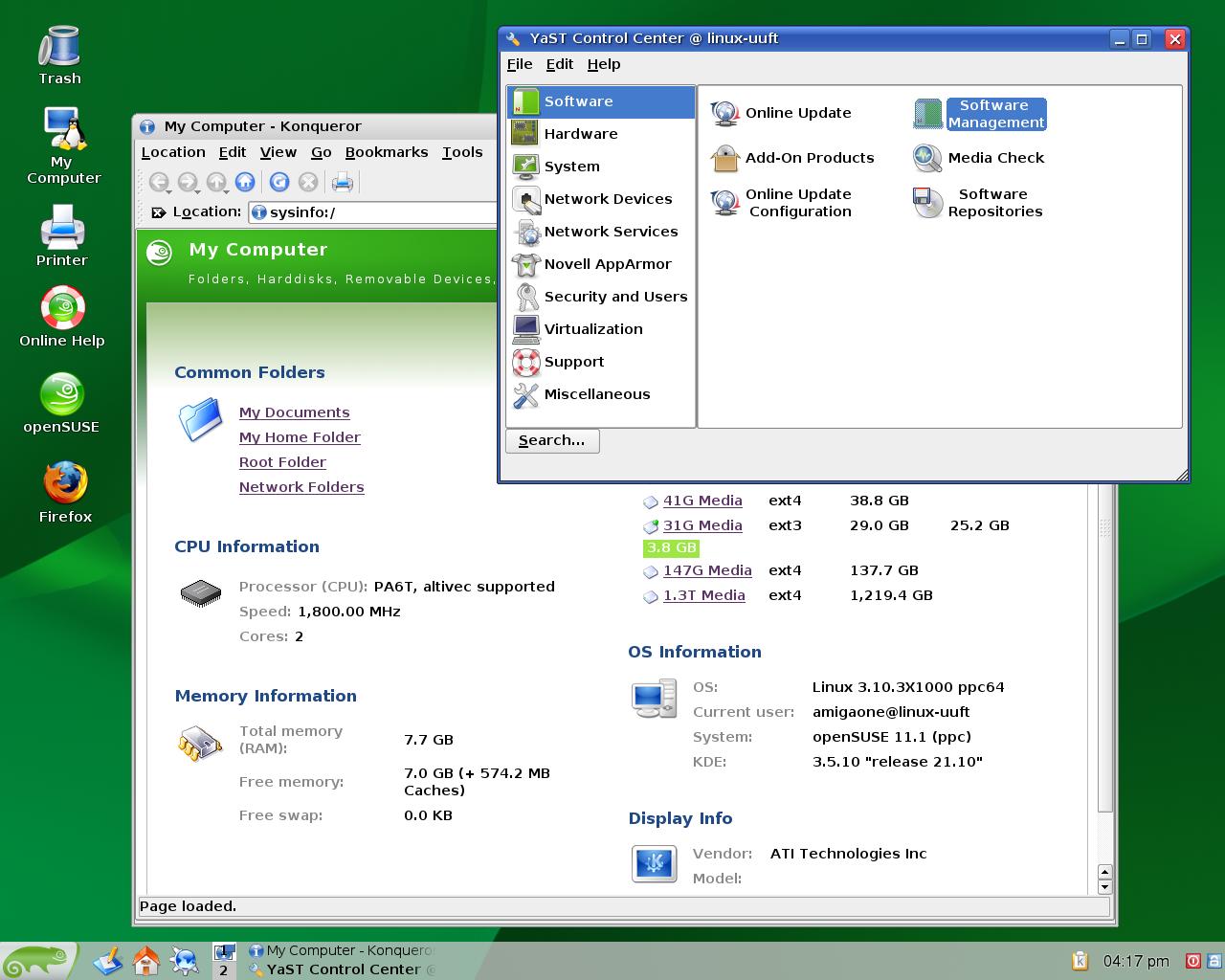
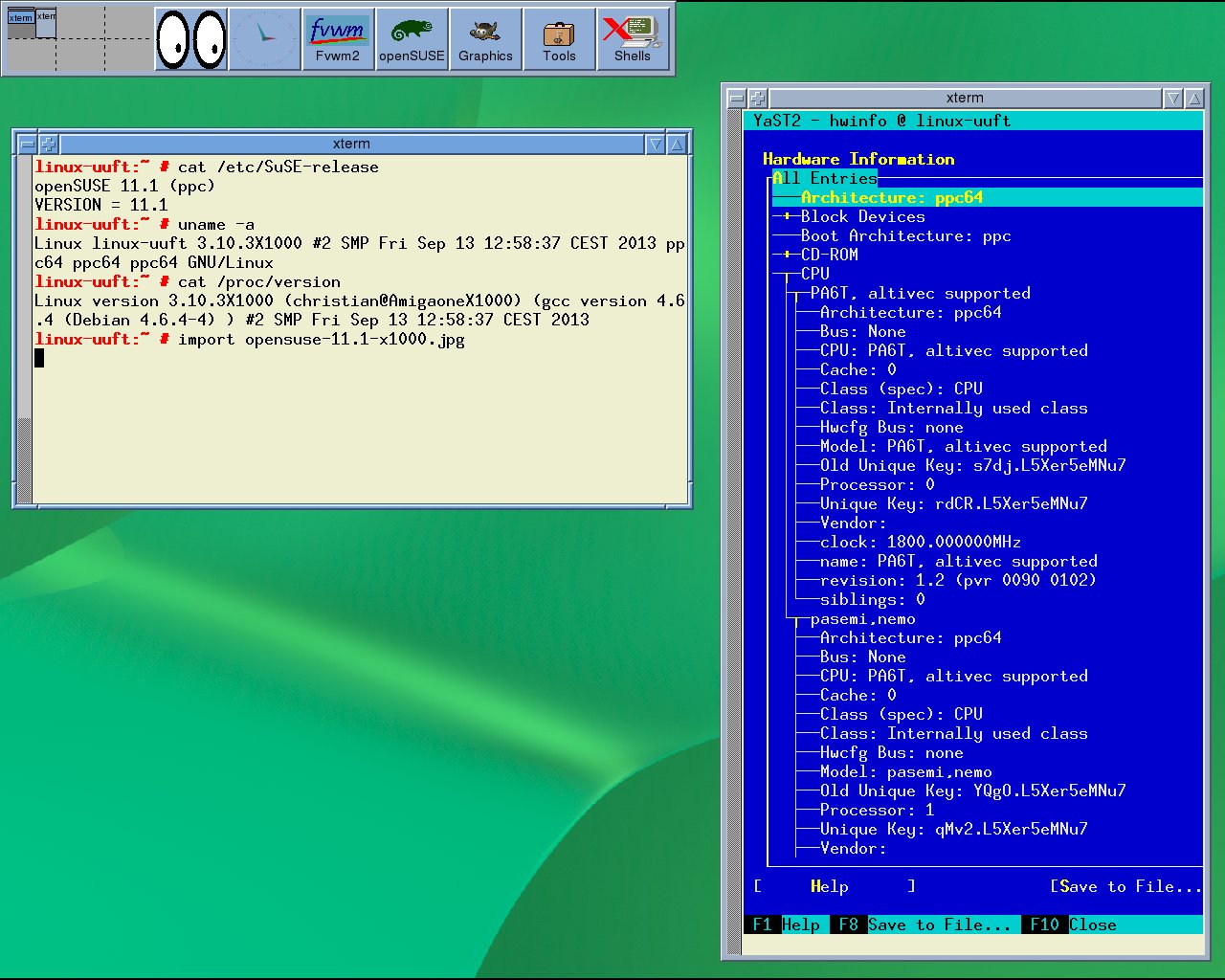
Have a lot of fun with openSUSE.
Be aware, that openSUSE is experimental and isn't supported. 
 Donate
Donate

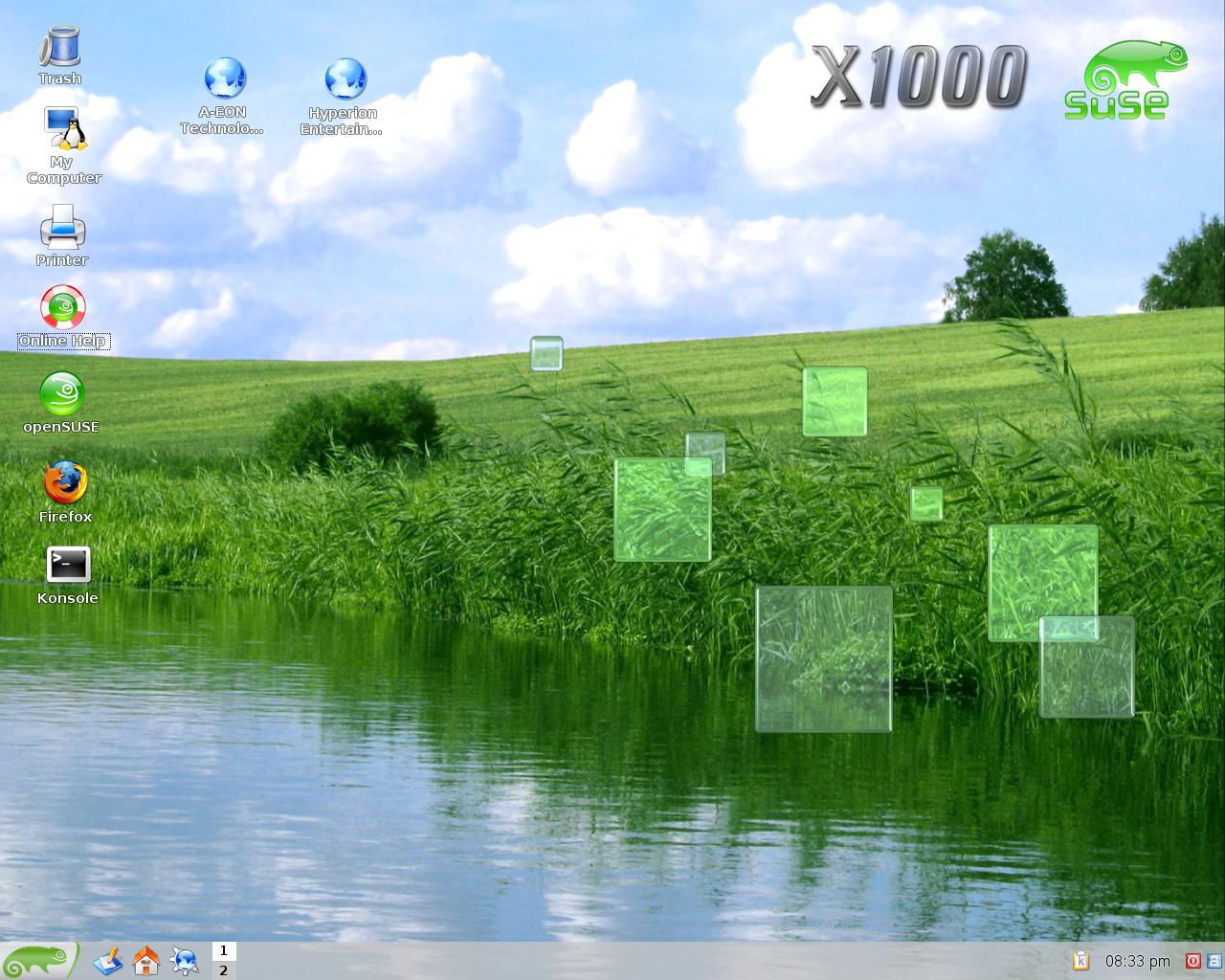
 )
)