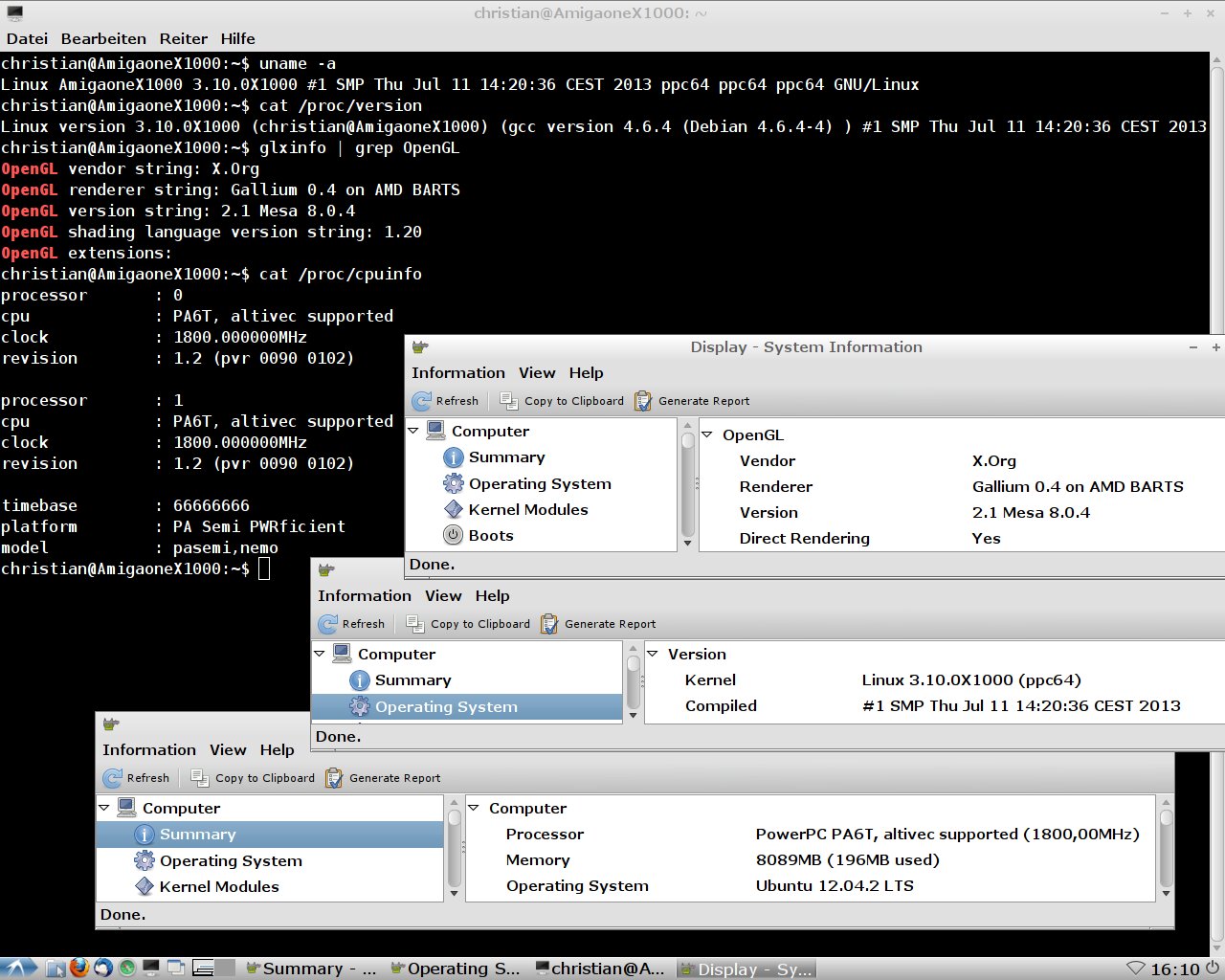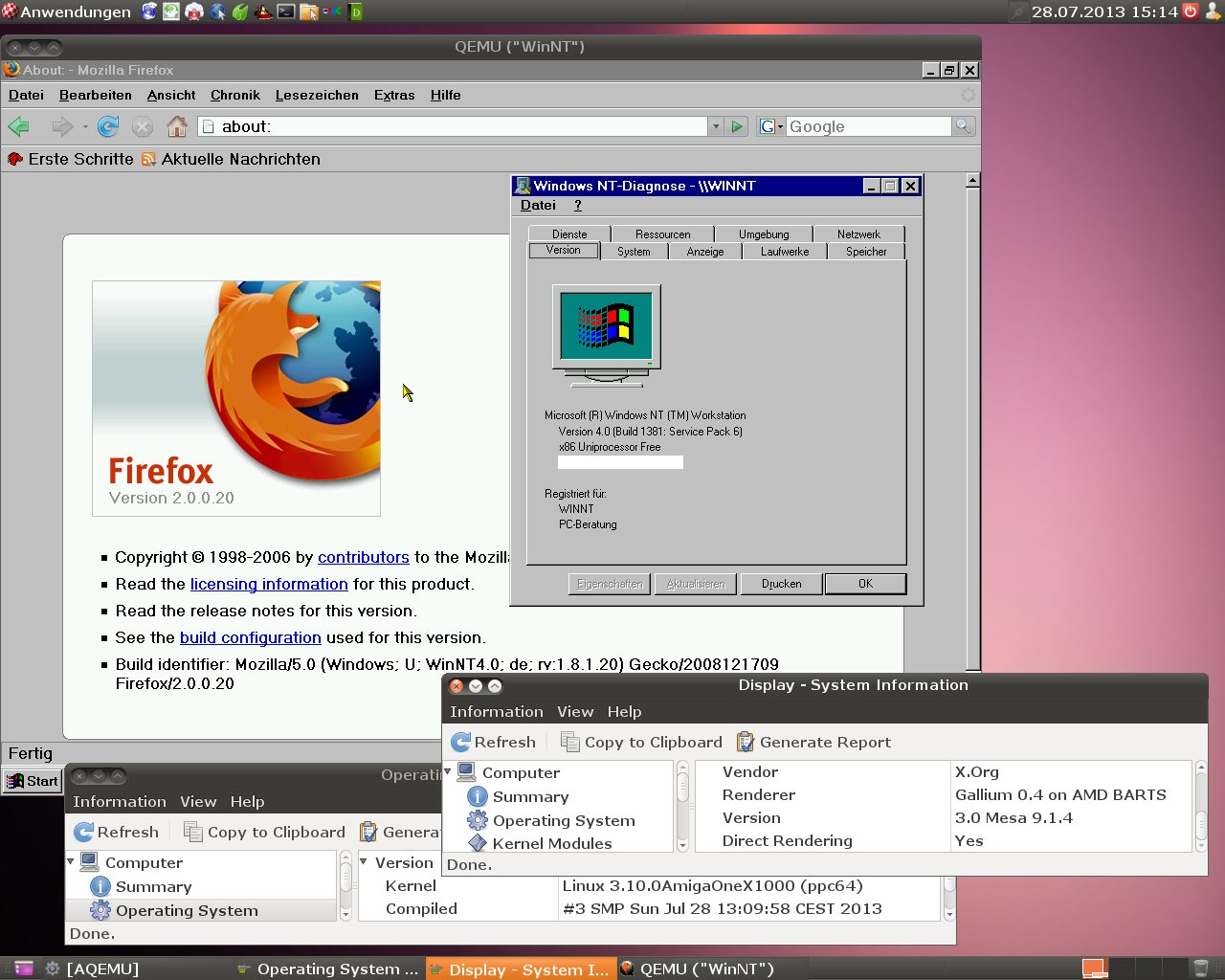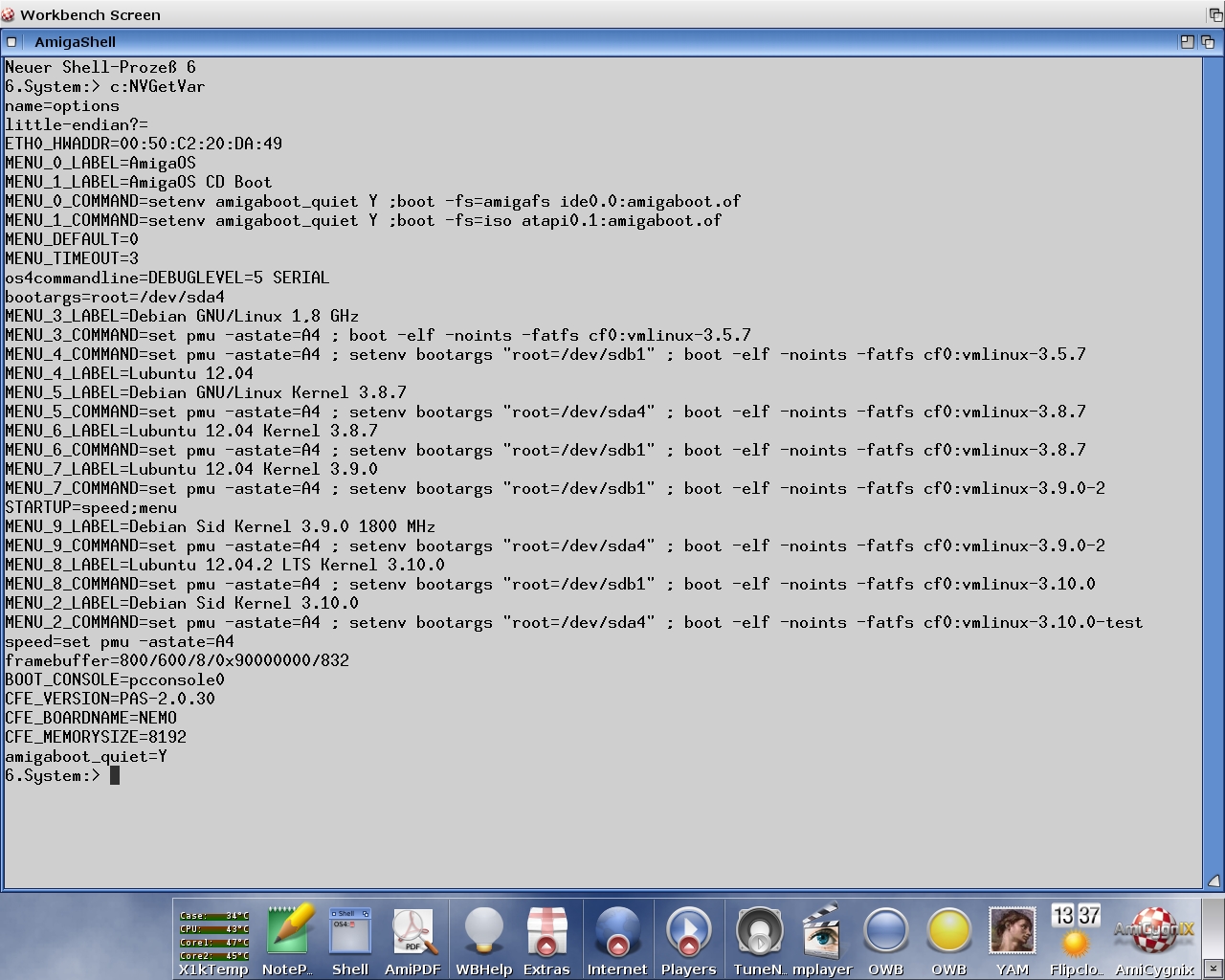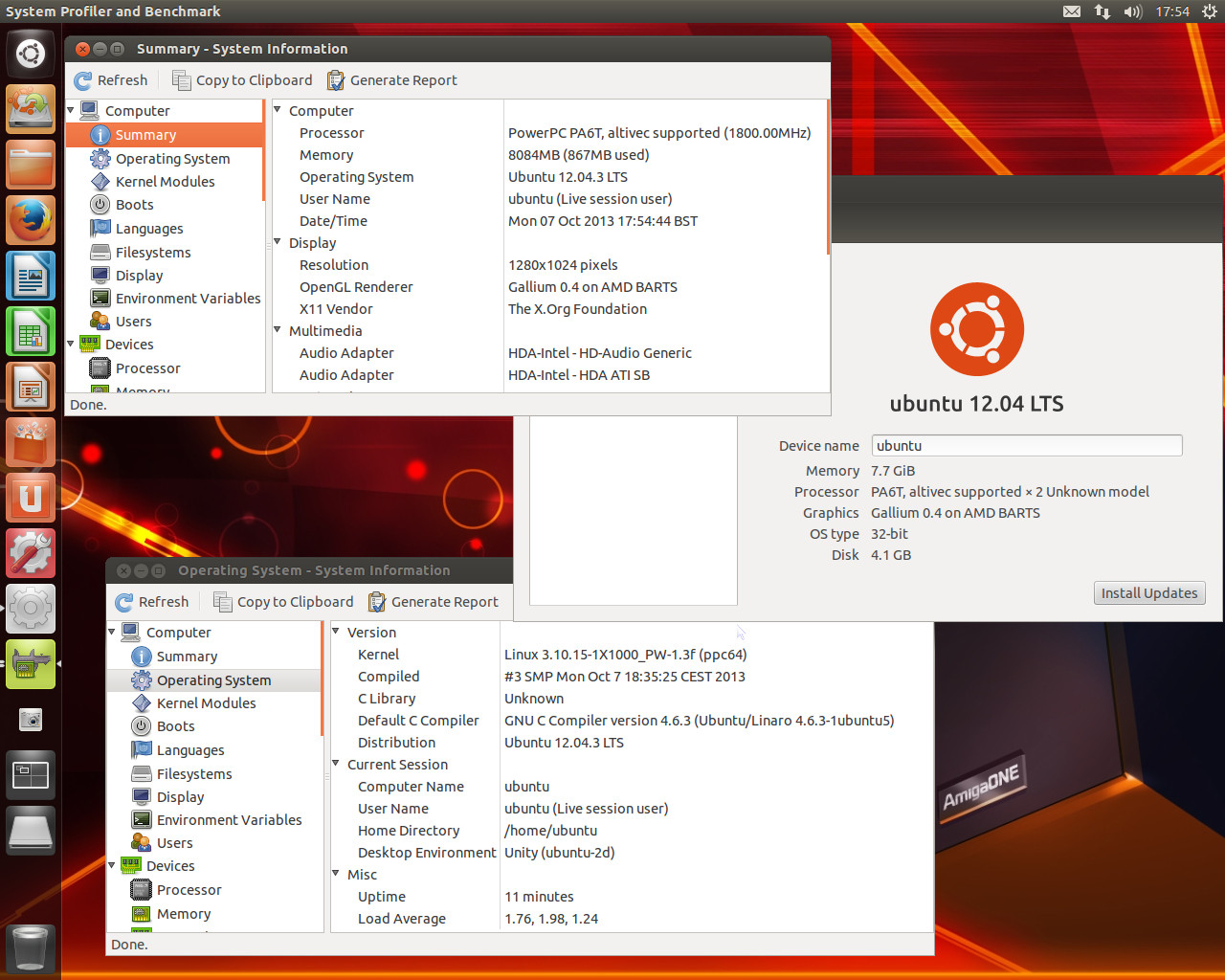I have fantastic news for you. I have built a new 3.10.0 kernel with support for graphics cards by Radeon HD 7000 series.
Download kernel:
kernel-3.10.0-x1000-hd7000.tar.gzDarren has interesting information for you about the support of the Radeon 7000 HD series:
Linux HD7xxx Status.
Here are the installations instructions for Lubuntu 12.04.2 (based on A-EON Linux manual Version 2.5.1.4
):
The installation instructions cover installing Lubuntu 12.04.2 LTS from a “netboot over the internet” installation from a single install image.
1. Download and extract the kernel image and modules,
vmlinux-3.10.0 and
3.10.0AmigaOneX10002. Download the Ubuntu ramdisk image (initrd.gz) from:
http://ports.ubuntu.com/ubuntu-ports/ ... werpc64/netboot/initrd.gzand copy it to the USB Stick
3. Turn on the AmigaONE X1000 and press F to boot to enter CFE prompt. Insert the USB stick.
4. You can boot the installer using the commands below
Quote:
CFE> ramdisk –z –addr=0x24000000 –fatfs usbdisk0:initrd.gz
CFE> setenv bootargs "root=/dev/ramdisk"
CFE> boot -elf -noints -fatfs usbdisk0:vmlinux-3.10.0
5. Select Language
6. Select Your Location
7. Detect Keyboard Layout. Select No and Pick from the list
8. Configure Network
9. Enter Hostname
10. Select the Ubuntu Archive Mirror Country - [it is configured for the UK]
11. Leave the HTTP Proxy parameter blank and press return – [there will now be a long delay]
12. When prompted that no kernel modules were found select Yes to continue without loading them.
13. The installer components will be retrieved from the Ubuntu mirror [this will take a long time]
14. Enter your Full Name
15. Enter your username for your account
16. Enter your password and confirm
17. Select No to Encrypt your home directory
18. Confirm your time zone
19. When prompted for module dm-mod leave the parameter blank and select continue
20. Click Continue at the warning of “Software RAID not available”
21. Click Continue at the warning of “Logical Volume Manager not available”
22. You can now partition your disk.
You must exercise caution when modifying your partition tables!23. The base system will now be retrieved from the mirror site and installed
24. Select “Install security updates automatically”
25. At the software selection screen you will be asked to select which *buntu flavour(s) you would
like to install. You can install as many as you like. To install Lubuntu arrow down to the “Ubuntu with LXDE Desktop” option and press the space bar to mark the
option. Now press return to continue.
26. The additional packages required to install the full desktop will be retrieved and
installed. - [this will take some time to complete depending on the speed of your internet connection ]
27. At “Continue without boot loader” take note of your root partition.
28. Select Yes to set confirm the system clock is set as UTC.
29. Select Continue to finish the installation and reboot!
Booting Ubuntu 12.04
Press F to boot to enter CFE prompt. Remove if necessary and re-insert the USB stick containing
the vmlinux-3.10.0 kernel and associated modules.
Enter the following commands replacing the root partition (sdb9) with the ID of the partition where
you installed Lubuntu
Quote:
CFE> setenv bootargs "root=/dev/sdb9"
CFE> boot -elf -noints -fatfs usbdisk0:vmlinux-3.10.0
You will see the following warning during boot:
“Init: Failed to create pty – disabling logging for job”
Note: This warning message will be repeated many times and is a bug on Ubuntu systems that do
not use an initramfs during boot. However it is nothing to worry about as the problem will 'correct
itself' later in the boot process.
Copying the kernel modules
Log into the Desktop and open a terminal window.
Type ls /media and press return to view the mounted USB stick directory.
Assuming it is mounted as usbstick type the following command to copy the modules to the
/lib/modules directory.
sudo cp -rv /media/usbstick/3.10.0AmigaOneX1000 /lib/modules and press return
Enter your password and press return again.Type sudo shutdown –r now and press the return key to
reboot the system again.
Screenshots:
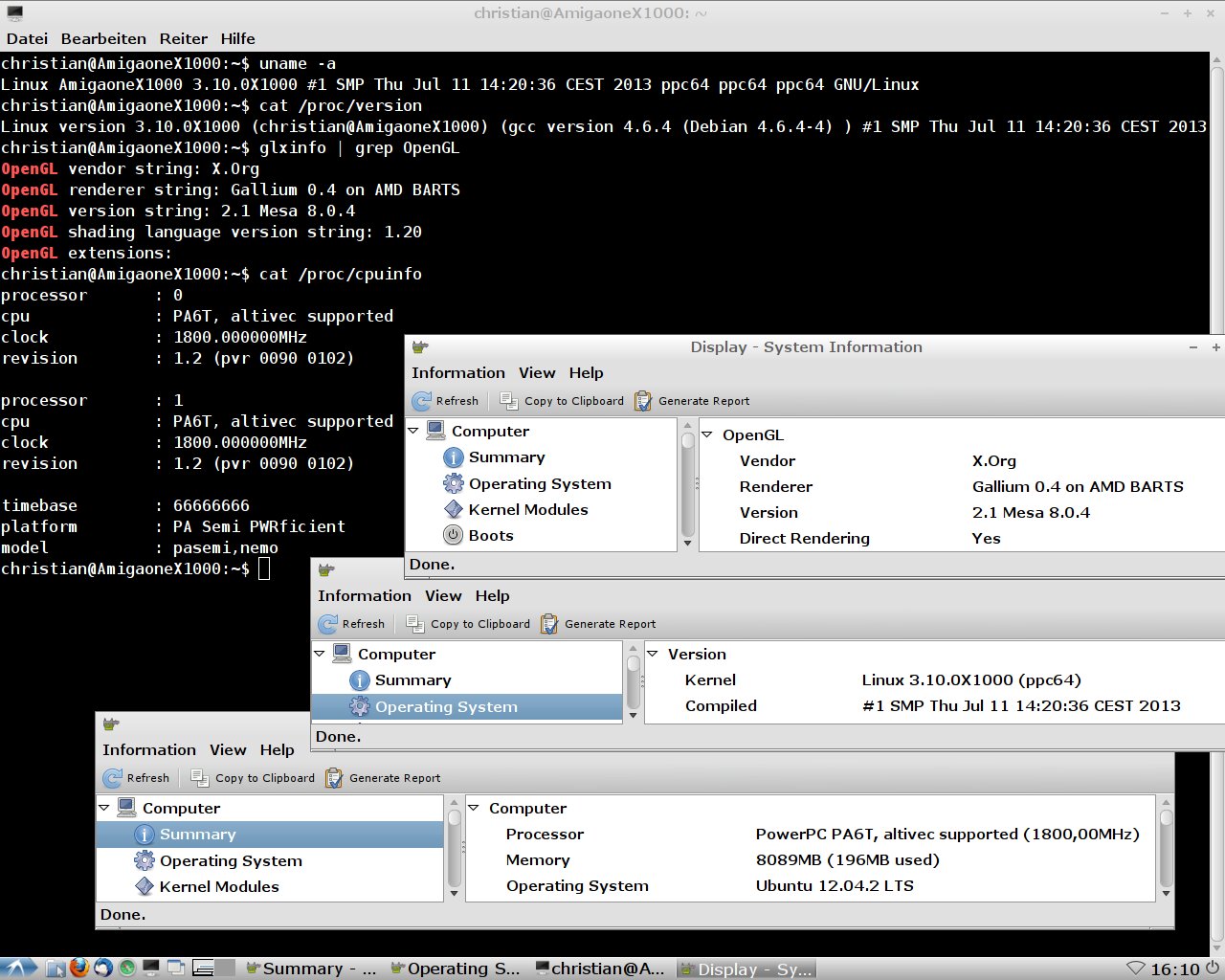
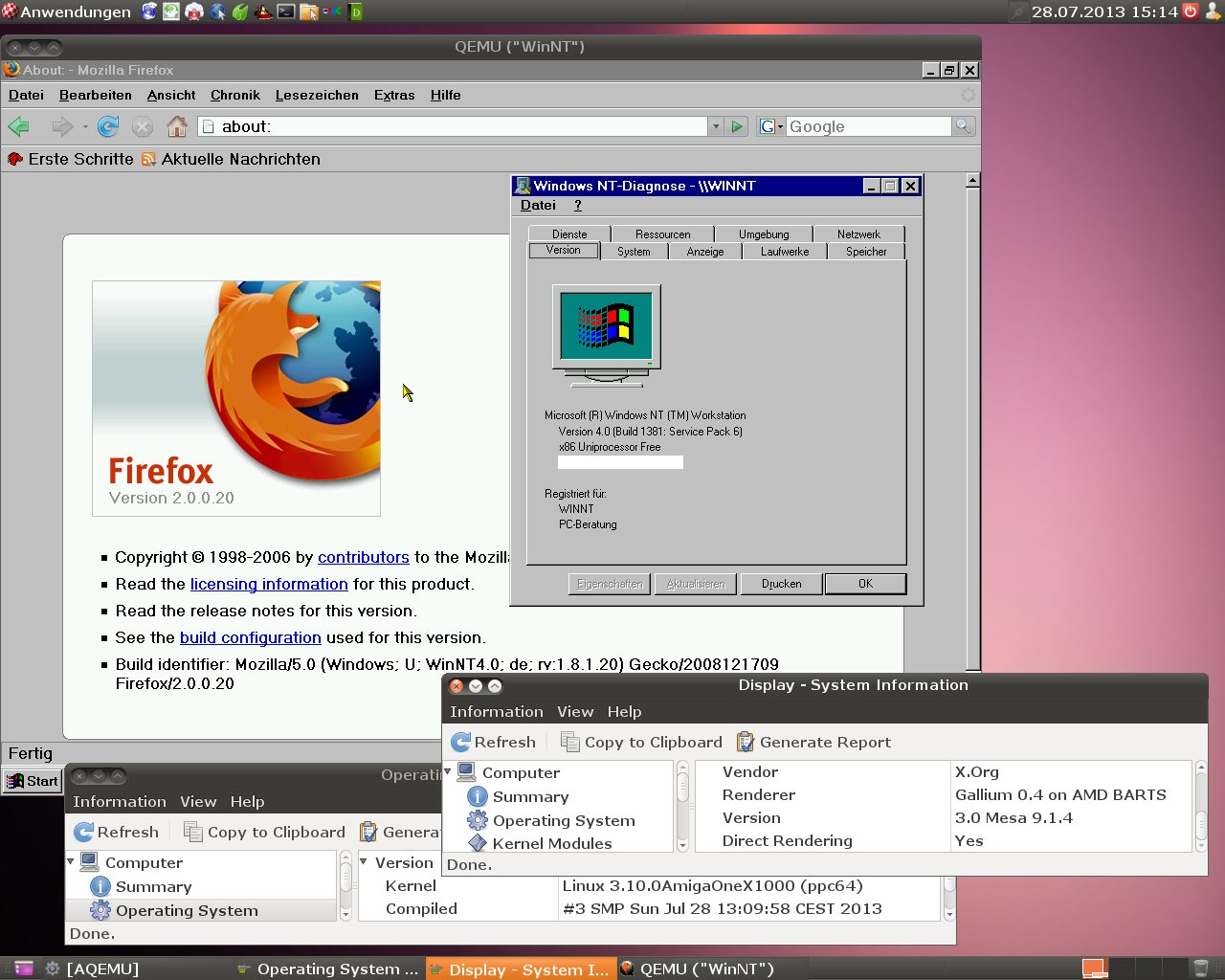
Linux CFE settings:
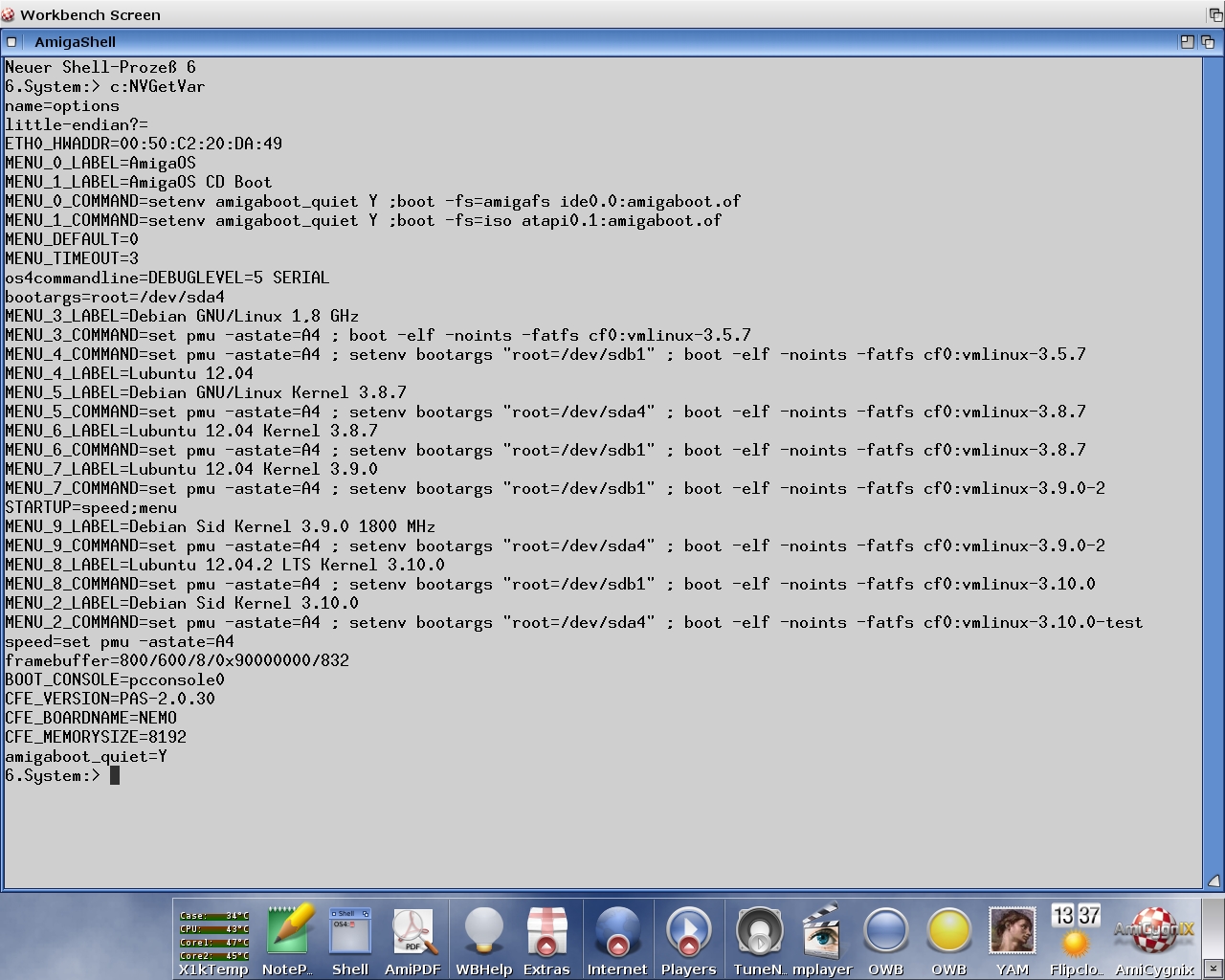

 Donate
Donate